Dell recently announced that they are accepting Bitcoin as a means of payment. Expedia announced last month they’ll start rolling out Bitcoin payments for their services. How are these companies implementing Bitcoin payments online?
Dell and Expedia use Coinbase.com. Coinbase is a popular US service for buying, selling and storing Bitcoins (they’re an exchange and offer a wallet). Unfortunately Coinbase is not available for Canadian customers.
NewEgg and TigerDirect (online electronics stores) use BitPay.com. BitPay is targetted at developers rather than business people. BitPay is like Stripe for Bitcoin. BitPay can be used by Canadian businesses.
The three main Canadian exchanges have their own merchant integration services (with varying ease of use):
CaVirtEx (the largest exchange in Canada)
QuadrigaCX (here’s a video aimed at merchants that they published today:
https://www.youtube.com/watch?v=rjkltZ_C6rU)
Vault of Satoshi (the most complicated API)
Stripe, a popular credit card payment integration service, has announced that they will soon offer a Bitcoin payment method but it’s currently in beta.
Screenshot of Coinbase merchant landing page.
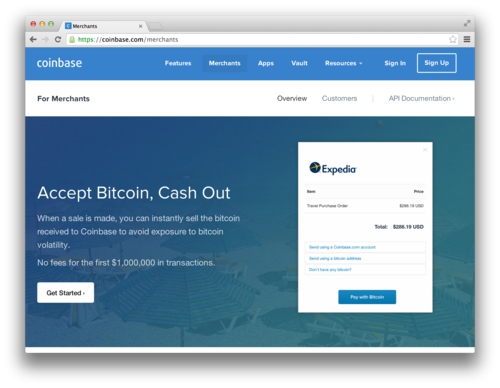
 Made in Canada
Made in Canada